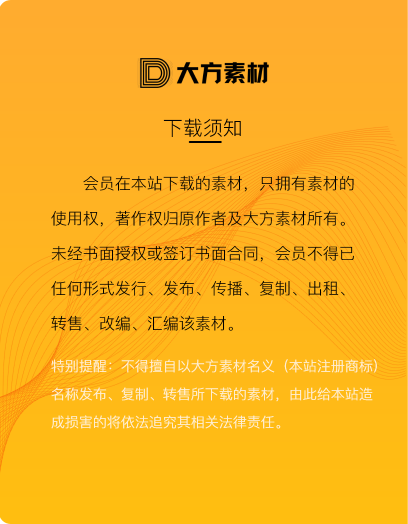Copyright © 2024 https://www.dfsucai.comAll Rights Reserved 版权所有 蜀ICP备2022030205号-1 增值电信业务经营许可证:川B2-20231285

免责声明:本网站部分内容由用户自行上传,如权利人发现存在误传其作品情形,请及时与本站联系。
Spline Flow 是 3ds Max 的一个插件,它简化了基于样条线的复杂参数化对象的创建,这些样条线从一个到另一个平滑地流动。用户可以按照定义的路径轻松生成相互连接的样条曲线,控制它们的分布和曲率。除了静态设计,该插件还允许设置动画参数,为您的创作添加动态元素。其模块化方法提供了灵活性,使最终的3D模型及其修改能够轻松可视化。Spline Flow 简化了设计过程,使其成为建筑师、产品设计师和3D建模师的宝贵资产。
支持版本:3ds Max 2021-2026
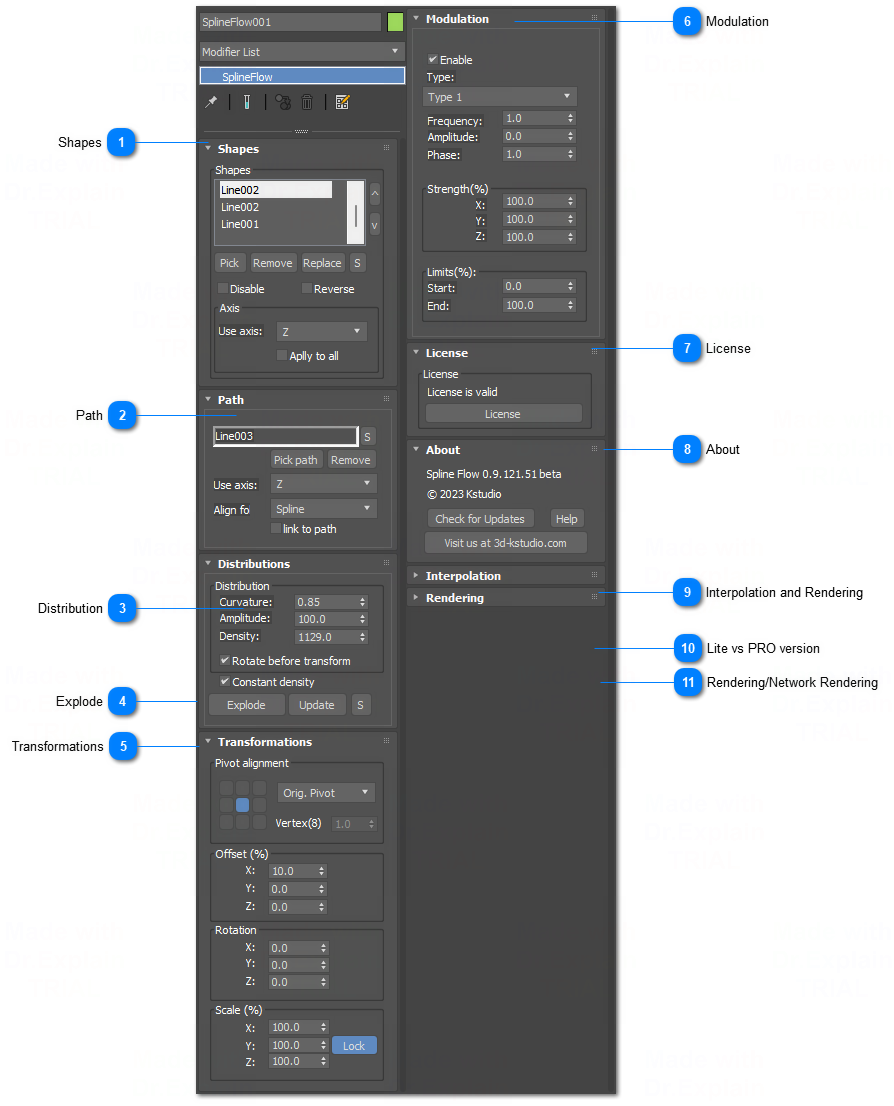
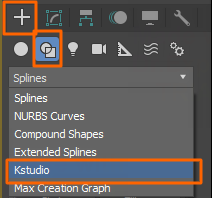
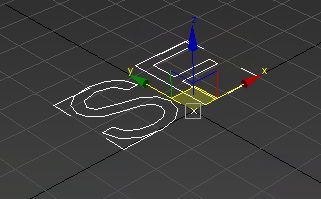
 Curvature
Control curvature of flows
Amplitude
Produces a sine wave
Density
Defines the density level of the generated intermediate shapes
Rotate before transform
Switch order transformation and rotation of shapes
Constant density
This parameter allows to keep density even on using the shape's offset.
Turn off this parameter to smooth animate the shape's offset on the path (Don't available for Lite version)
|
||||||||
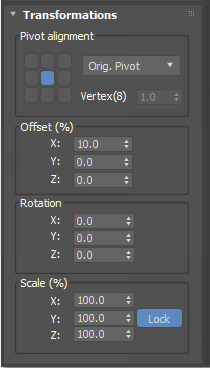 These options apply to each shape in the list separately
Pivot Alignment Use these options to align the shape to the path.
Pivot Align
This is a grid that helps you align the shape to the path. Selecting one of the buttons shifts the shape's pivot around the spline path
Original Pivot
Use the original shape's pivot to align
Vertex Pivot
Use the shape's vertex as a pivot. This option allows to set pivot at any distance between 2 nearest vertices using a float value. A number in the brackets shows the number of vertices
Tip: This is animatable parameter
Offset Controls the offset of the shape relative to the path
Rotation
Controls the rotation of the shape relative to the path
Scale
Controls the scale of the shape in percent to the original size.
TIP: Use the Scale to mirror a shape
|
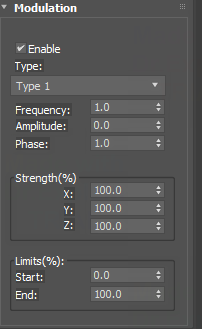 Modulation allows adding waves to the main curve
Type Type of the wave
Frequency
Sets the periodicity of the sine wave
Amplitude
Produces a sine wave
Phase
Shifts the start and end points of the wave
Strength (X, Y, Z)
Set the strength of the wave effect along each of the three axes
Limits (Start/End)
Limit for modulation effect
|
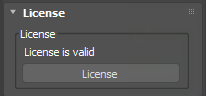 License validation info and apply license.
Receiving the license key
Select the most suitable activation type - using the activation key or identification file.
Read more on the site
|
|
Most spline-based shapes share these parameters
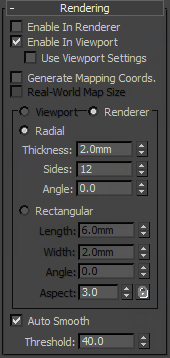 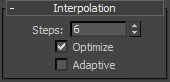 For details, see the related sections on Autodesk® 3ds Max® manual: Rendering rollout and Interpolation rollout
|
|
Spline Flow Lite version is fully functional but has some limitations.
Lite version can contain only 2 shapes, and can't be animated.
Customers can open and render Spline Flow objects created in the PRO version without the ability to edit them. Animations created using the PRO version will also be saved when opened in the Lite version.
Spline Flow PRO doesn't have any limitations that mean, the object might contain more than 2 shapes and can be animated
|